Whenever Windows XP / Vista / 7 is installed on a system, it creates a default account called "Administrator" and by default this account is not password protected. Therefore, if you bought a brand name computer (such as Dell, HP, Compaq or Sony)or you have installed Windows XP yourself. You should be able to login to the computer through the unprotected Administrator account.
Here are the simple ways to access Windows XP / Vista / 7 with Administrator rights and privileges if you have password protected your User account on your Windows XP system and cant remember the password(s) to login without using a software:
# Reboot your machine.
# Press F8 before the Windows boot screen appears.
# You will be be prompted with a boot options menu.
# Select the Start Windows in Safe Mode option.
# Find the icon for the Administrator user. If the default settings of your system havent been changed, there should be no password for this account.
* The Safe Mode Welcome screen might display some of the other users on your system.
# Login as the admin.
# Press Yes at the prompt asking if you would like to continue using Safe Mode.
# Continue on to the User Settings control panel. Here you can change any of the other passwords for user on the machine. Make any changes you want.
* Control Panel>User Account> "pick the account that you want to remove the password"
# Reboot your computer.
# Login as the user for which you reset the password.
This is useful for many occasions such as if you forget the password to your primary account on your computer but still have access to another 0ne or if you simply want to prank your brother. This has been tested on both Windows XP and Windows 7. For this to work you must have access to another account because you have to use Command Prompt or CMD to change the password. Here is how to do it:
* Open Command Prompt (CMD) by going to Start -> Run -> cmd.exe
* Type in ‘net users’.
This will show you a list of all the accounts on the computer. This is just to check and make sure you know the EXACT username of the account you want to change the password for.
* Next, you need to type in ‘net user (whatevertheusernameis) *
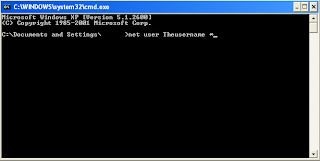
* Next you shall get a prompt asking you for the new password: Finally it shall ask you to repeat the new password, click enter and NOW you have changed the password without knowing the original one.
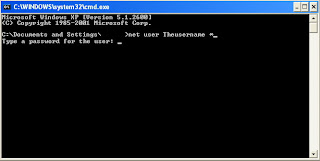
originally posted: www.edmartechguide.com
0 komentar:
Posting Komentar